Set a Daily Delivery Route for Oil & Energy Orders by selecting a driver and vehicle.
| Access |
| Grant permission to User Profiles in Access User Profiles > select a User Profile > Menu Security > Oil & Energy module > Main Menu > Daily Route Setup. |
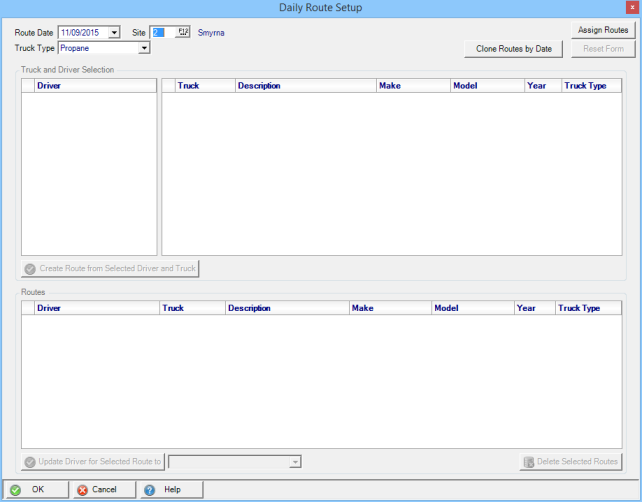
Select a Route Date the date for delivery of Orders.
Site defaults to the current Site ID. Enter an alternate Site ID or select F12 to search.
Use the drop down list to choose a Truck Type
- Propane
- Gasoline/Distillates
- Cylinder Exchange
- Service
Use  to clone a Route from a specific date to a range of dates.
to clone a Route from a specific date to a range of dates.
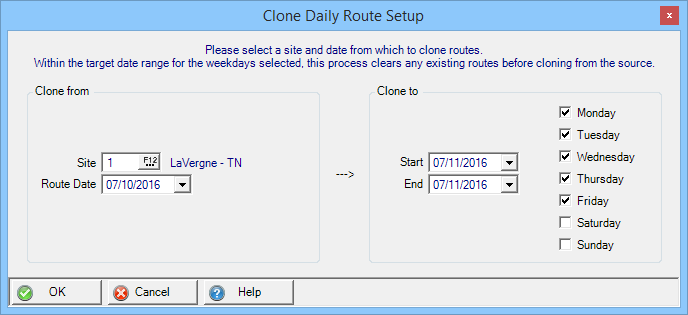
Select the Site and Route Date to Clone from.
Site ID- Enter the Site ID or search by selecting F12.
Route Date- Select the Route Date by using the mm/dd/yyyy date format or select from the drop down calendar.
Select the range of dates and selected days of the week in the Clone to section.
- Start- Select the start date to clone Routes. Dates can be entered using the mm/dd/yyyy format or selected using the drop down calendar.
- End- Select the end date to clone Routes.
Click OK to clone the selected Routes. See also Clone Daily Route Setup.
 - Select to list available Drivers and Trucks.
- Select to list available Drivers and Trucks.
 - Clear the Truck and Drive Selection grid by clicking Reset Form.
- Clear the Truck and Drive Selection grid by clicking Reset Form.
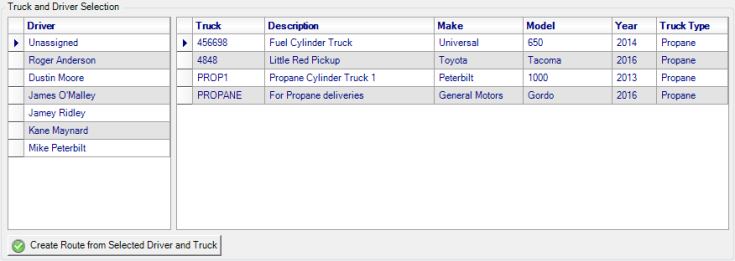
See Setup > Access Individuals to mark an Individual as a Driver.
To Edit or Add to the available Trucks listed, see Merchant Ag FIN > Vehicle Tracking > Access Vehicles.
No vehicles listed? Verify that user permission has been granted to the GL Department listed within Setup > Access Locations > GL Account Information.

View the Routes created for Drivers and Trucks.
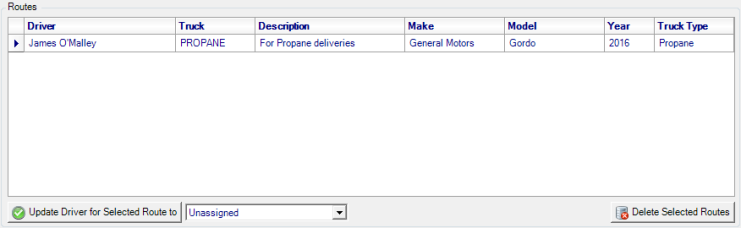
Click  to update the driver assigned to a selected route by clicking on the route and using the drop down menu to choose another driver.
to update the driver assigned to a selected route by clicking on the route and using the drop down menu to choose another driver.
Select  to select a route then the Delete Selected Route to remove a Route.
to select a route then the Delete Selected Route to remove a Route.